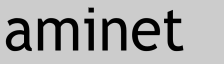Long:
button v.0.8
(visitware!)
by: Carl Licke / Turbid design
mailto:carl.licke swipnet.se
http://home2.swipnet.se/~w-24653/
Previous version had a big bug, hopefully killed now!
Note: if you get a pressed button but don't want that,
activate the "pressed button"-option and you should get
a normal button. (this happens with some versions of IFX)
This is a tool for creating buttons of your images, for use on web
or print (or whatever you want).
It's not only for buttons, you can i.e. use it to give your logo
or other things a 3 dimensional look.
It needs ImageFX. Tested successfully with version 1.52.
Please report bugs/problems, or if you know how to improve it.
This script is visitware!
If you use it, you have to visit my homepage (I'm so sorry for you :-),
and have a look around:
http://home2.swipnet.se/~w-24653/
To read about my programs and see examples, click on "software: Amiga".
(I will update that page very much soon)
If you have used this script for a webpage, I would appreciate to get
the URL to it!
If you want, just drop me a mail (carl.licke swipnet.se
http://home2.swipnet.se/~w-24653/
Previous version had a big bug, hopefully killed now!
Note: if you get a pressed button but don't want that,
activate the "pressed button"-option and you should get
a normal button. (this happens with some versions of IFX)
This is a tool for creating buttons of your images, for use on web
or print (or whatever you want).
It's not only for buttons, you can i.e. use it to give your logo
or other things a 3 dimensional look.
It needs ImageFX. Tested successfully with version 1.52.
Please report bugs/problems, or if you know how to improve it.
This script is visitware!
If you use it, you have to visit my homepage (I'm so sorry for you :-),
and have a look around:
http://home2.swipnet.se/~w-24653/
To read about my programs and see examples, click on "software: Amiga".
(I will update that page very much soon)
If you have used this script for a webpage, I would appreciate to get
the URL to it!
If you want, just drop me a mail (carl.licke swipnet.se).
features
--------
* background pattern support
* selectable background color
* adjustable smoothness of shading
* adjustable contrast of shading
* adjustable shade of shading
* magic scissors support
* antialias possible
* pressed (inverted) buttons
* remembers settings (until you reboot)
* GUI
installation
------------
copy button.ifx to ImageFX:Rexx/
(recommended, but not needed)
You also need the assign ImageFX: for your ImageFX-path.
I think you have that already.
usage
-----
Start ImageFX and load/create an image.
Select the Arexx button in ImageFX.
In the filerequester, select the button.ifx file and OK.
If everything went right, a GUI pops up.
There are lots of options, but you probably won't need to care about
so many of them to get a decent result.
Play with it and you will get it, or read on.
Here follows an explanation of the GUI:
*** Warning ***:
If you have a black background (the original background, not the
one you choose), magic scissors activated and shade over 60.
This will make the dark side so black so it will disappear
together with the background.
The same goes for the light side and a white background.
Solution: Use a colored background like green
(or a color that is not in your picture).
smoothness:
How smooth the button will be.
contrast:
How much contrast the shadings will use.
This is similar to smoothness but gives a bit different result.
shade:
How strong the shadings will be.
pressed button:
This makes the dark side light and the light side dark.
It can also look like the light comes from below.
note: This option has the reverse effect in old versions of
IFX, set it to get a normal button.
color correction:
Tries not to change the original colors of your image.
Gives strange results with to high shade-setting.
If you do not set this, the final image will look greyish.
magic scissors:
If you check this, the most usual color (in the original image)
will be removed.
It will be replaced with white, or your selected background.
anti alias:
Removes ugly edges around the object.
Often needed with magic scissors.
background from swap:
Uses the swap buffer as a background pattern.
If there is no swap, it uses the main buffer as background.
pick color for backg.:
If you check this and select the Okay button, the script will
stop and wait for you to pick a color, either from the image
or from the palette.
The color of the background will be the one you selected.
If you check both this and the "background from swap" options,
then this won't have any effect.
save these settings:
Hmm... let me see... Ohh, yes, it saves your settings.
But they will reset on reboot.
You can change the defaults if you open the script in a
texteditor, and find the note I left for you.
history
-------
0.8 - Should now work with most versions of IFX.
Changed the "pressed button" option to work right in newer IFX
versions. (in old IFX versions, this button has the reverse
effect, set it to get a normal button)
0.7 - first release
future
------
I WILL improve it (but I don't know how, mail me if you do).
Maybe light direction. swipnet.se).
features
--------
* background pattern support
* selectable background color
* adjustable smoothness of shading
* adjustable contrast of shading
* adjustable shade of shading
* magic scissors support
* antialias possible
* pressed (inverted) buttons
* remembers settings (until you reboot)
* GUI
installation
------------
copy button.ifx to ImageFX:Rexx/
(recommended, but not needed)
You also need the assign ImageFX: for your ImageFX-path.
I think you have that already.
usage
-----
Start ImageFX and load/create an image.
Select the Arexx button in ImageFX.
In the filerequester, select the button.ifx file and OK.
If everything went right, a GUI pops up.
There are lots of options, but you probably won't need to care about
so many of them to get a decent result.
Play with it and you will get it, or read on.
Here follows an explanation of the GUI:
*** Warning ***:
If you have a black background (the original background, not the
one you choose), magic scissors activated and shade over 60.
This will make the dark side so black so it will disappear
together with the background.
The same goes for the light side and a white background.
Solution: Use a colored background like green
(or a color that is not in your picture).
smoothness:
How smooth the button will be.
contrast:
How much contrast the shadings will use.
This is similar to smoothness but gives a bit different result.
shade:
How strong the shadings will be.
pressed button:
This makes the dark side light and the light side dark.
It can also look like the light comes from below.
note: This option has the reverse effect in old versions of
IFX, set it to get a normal button.
color correction:
Tries not to change the original colors of your image.
Gives strange results with to high shade-setting.
If you do not set this, the final image will look greyish.
magic scissors:
If you check this, the most usual color (in the original image)
will be removed.
It will be replaced with white, or your selected background.
anti alias:
Removes ugly edges around the object.
Often needed with magic scissors.
background from swap:
Uses the swap buffer as a background pattern.
If there is no swap, it uses the main buffer as background.
pick color for backg.:
If you check this and select the Okay button, the script will
stop and wait for you to pick a color, either from the image
or from the palette.
The color of the background will be the one you selected.
If you check both this and the "background from swap" options,
then this won't have any effect.
save these settings:
Hmm... let me see... Ohh, yes, it saves your settings.
But they will reset on reboot.
You can change the defaults if you open the script in a
texteditor, and find the note I left for you.
history
-------
0.8 - Should now work with most versions of IFX.
Changed the "pressed button" option to work right in newer IFX
versions. (in old IFX versions, this button has the reverse
effect, set it to get a normal button)
0.7 - first release
future
------
I WILL improve it (but I don't know how, mail me if you do).
Maybe light direction.
|